Help
Camera
Monitor
Knowledge base
2021
2020
2019
Camera main screen
Keep the application on the screen
To improve reliability of the camera and to prevent the Android system from shutting down the camera application incidentally, it is highly recommended to keep the application on the screen. The app has own built-it screen saver whitch turns on automatically and prevents the phone from wasting energy.
Please note that on Android 11 and later this recommendation is essential due to new security restrictions that were introduced on Android 11. If you close the application on Android 11 it will be not possible to turn the camera later remotely on.
Lock the screen
If you want to prevent someone from interacting with your camera device while you are away, you can lock the camera screen. To do that, follow these steps:
- Ensure you have set up a screen lock in the phone settings. You can set up a PIN, pattern, or gesture to protect your device.
- Go back to the camera application. On the main screen, press the right bottom button (named "LOCK" or "SCREEN SAVER").
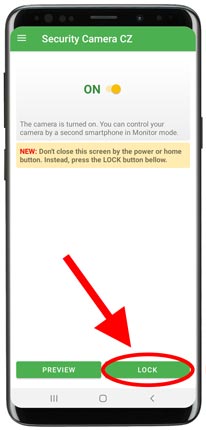
- You will be taken to a black screen saver which contains a simple slider. You can get back to the main screen anytime using the slider.
This screen gradually fades out to save power.
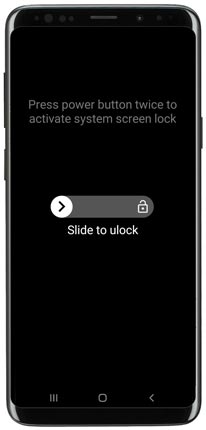
- If you want to lock the device using the the PIN, pattern, or gesture that you have set up in the phone settings:
- press the physical on/off button on the phone,
- wait a couple of seconds,
- then press the on/off button again.
- The message "The screen is locked" will appear and the device will be locked by the system.
Unlock the screen
To unlock the screen, follow these steps:
- Tap on the screen to wake up the device from power save mode.
- Slide the slider.
- Enter the PIN, pattern, or gesture.